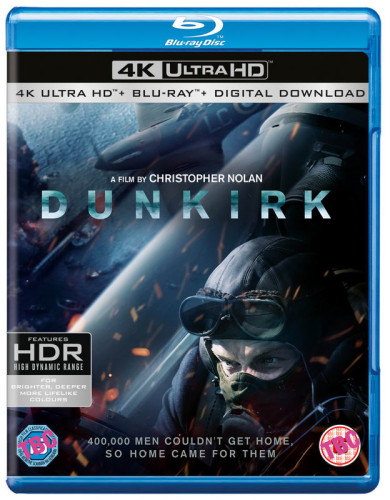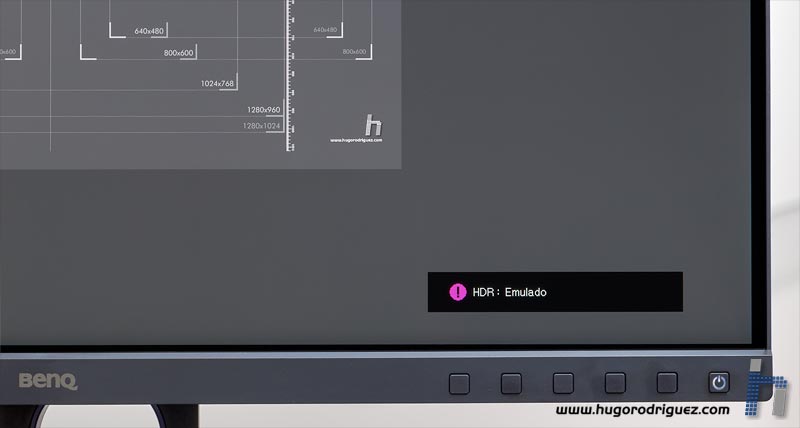The HDR mode
The HDR mode is used in combination with the latest video format being distributed both via streaming (Netflix,…) and Blu-ray.
Unfortunately, I don’t have a Blu-ray player equipped with this technology, but I have been able to see it through my computer, with a film extracted directly from the disc and played back in VLC.
I chose Dunkirk (on Blu-ray) and when playing it with the mode activated you can see two things: that the brightness goes up to the maximum and the contrast of the image increases a lot, compensating for how much it is veiled as it is encoded on the disc.
When activating this model from a computer, due to the signal is not appropriate, this notice appears:
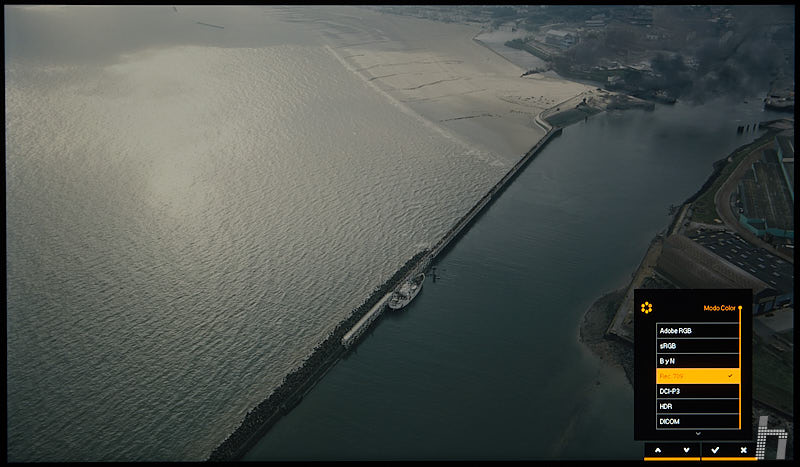
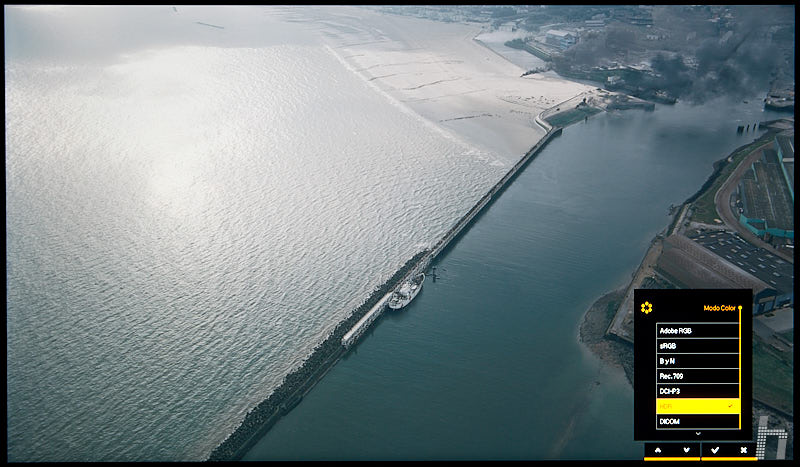
In any case, what is clear is that today this function is only useful for watching videos and movies; for use with photographs there seems to be no way to get anything out of it.
It is worth noting that thanks to the Rec709 and DCI-P3 modes, movies can be viewed on this screen and the picture quality is really impressive. But you have to be very close to it to appreciate every fine detail.
If you don’t have a proper living room or a good TV or simply prefer to watch movies on your computer, this screen will delight you…
The B/W mode
The black-and-white mode –already in the SW320- is very interesting for those who like this technique. With this mode, the image becomes a perfect black and white, and best of all, you can choose three different settings, where the difference is the gray curve (gamma), which can produce more or less contrast. Here you can see the difference:




The GamutDuo system
Another mode inherited directly from SW320 is the GamutDuo, which allows you to split the screen in two and view a duplicate of the image, placing the original on the left and the right with another color range to choose from: sRGB, AdobeRGB, Rec709 and DCI-P3.
From the PiP/PBP menu you can choose which source will be shown in the image and the rest of the parameters, such as the gamut and others that I detail below:
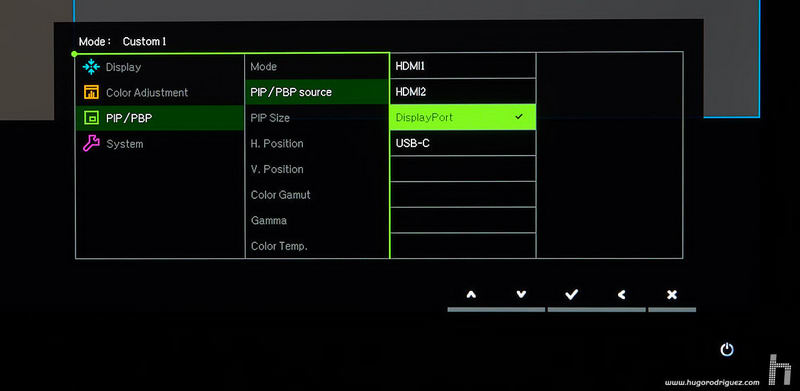
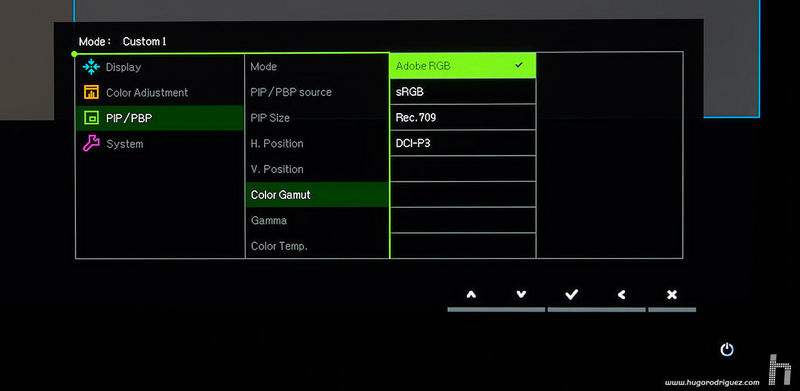
I found the system very interesting for those who work their RAWs in wide gamuts (Adobe RGB and higher) and send their work mainly for the Web (sRGB). Or for those who want to see how a video will look when it is published in sRGB or Rec709 after editing it in another color space.
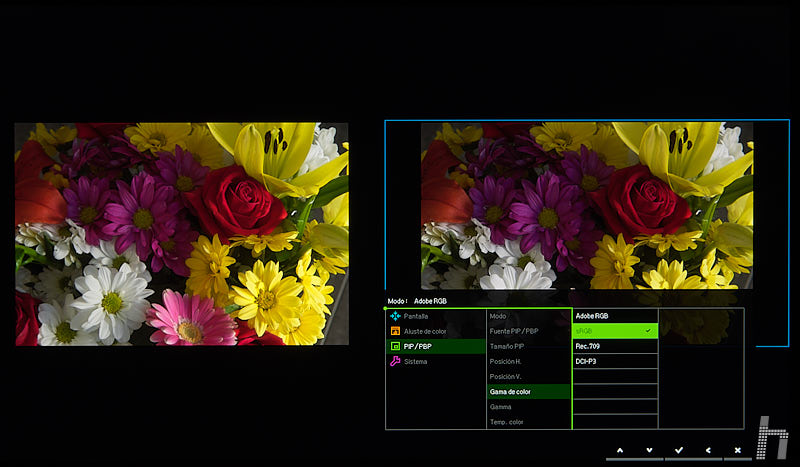
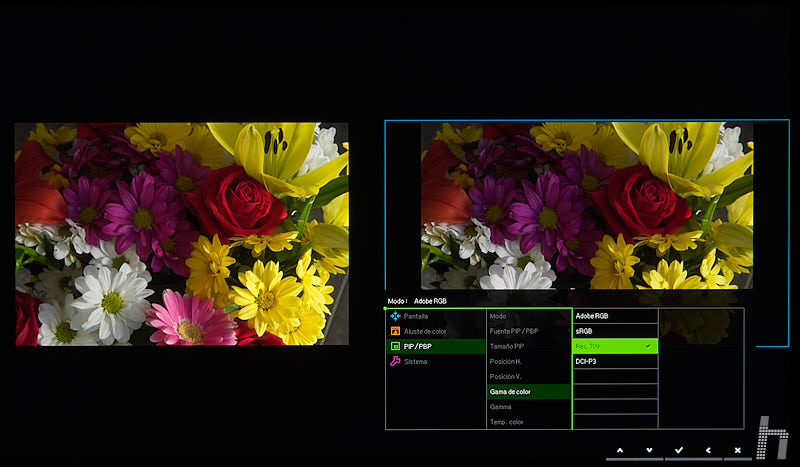
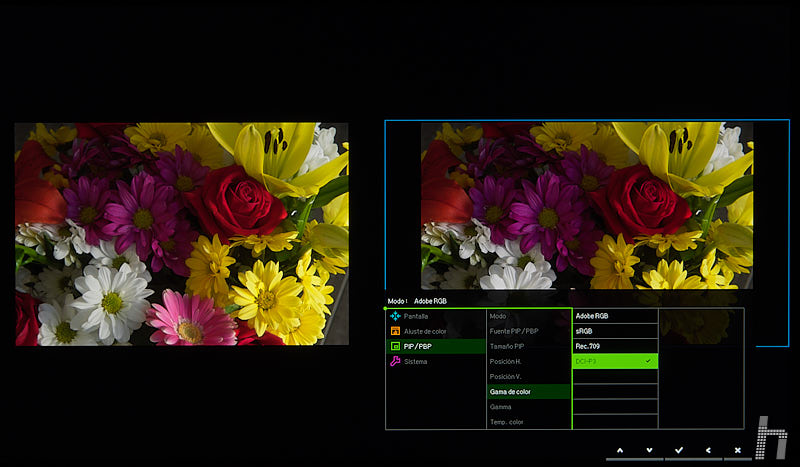
NOTE: Although I have tried to photograph the monitor as accurately as I could, having exported the images in the sRGB space to be able to publish here, some color differences have been lost, so these images should only be used as a quick visual reference.
For example, here you can see on the left the original image (with the full gamut of the monitor) and on the right with a 1.8 gamma curve (like the old Mac) in the first case and gamma 2.4:
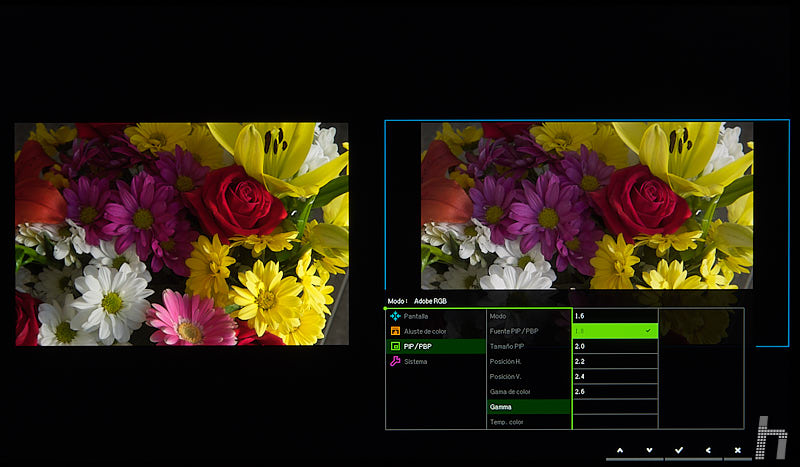
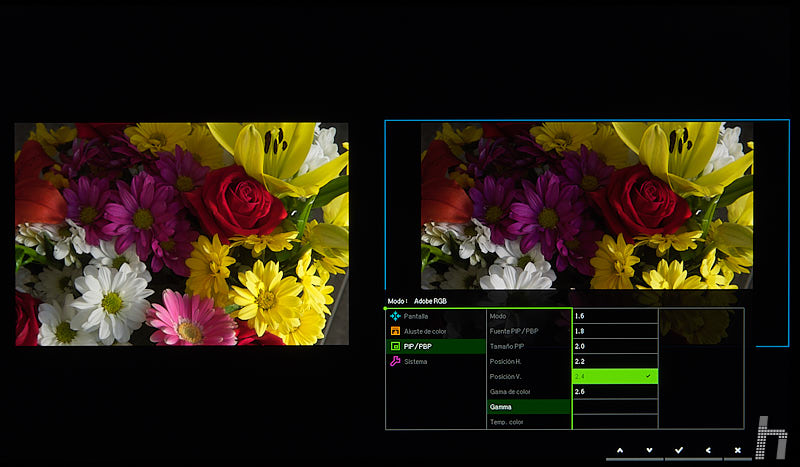
You can also vary the contrast or sharpness, very useful in video:
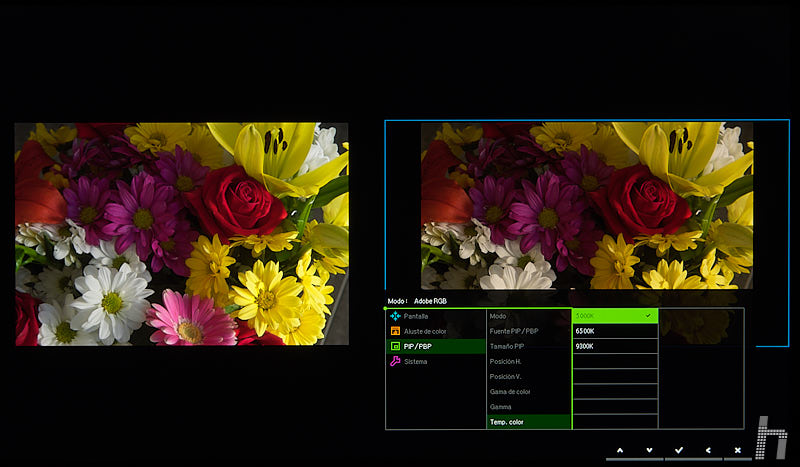

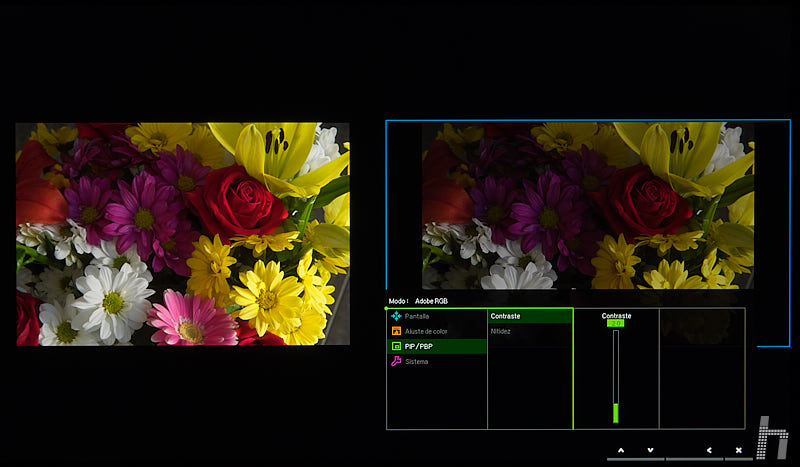
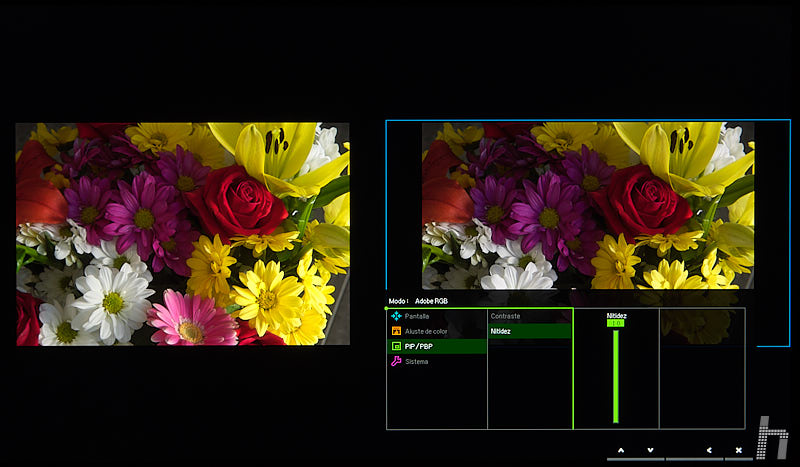
Let’s see it with a movie frame:
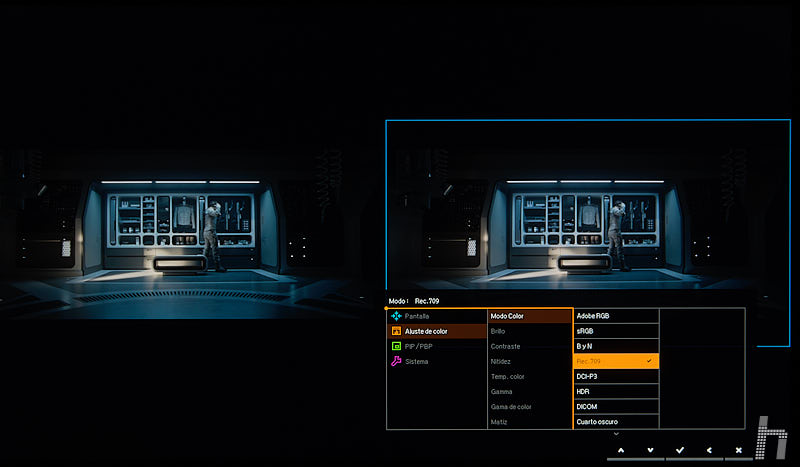
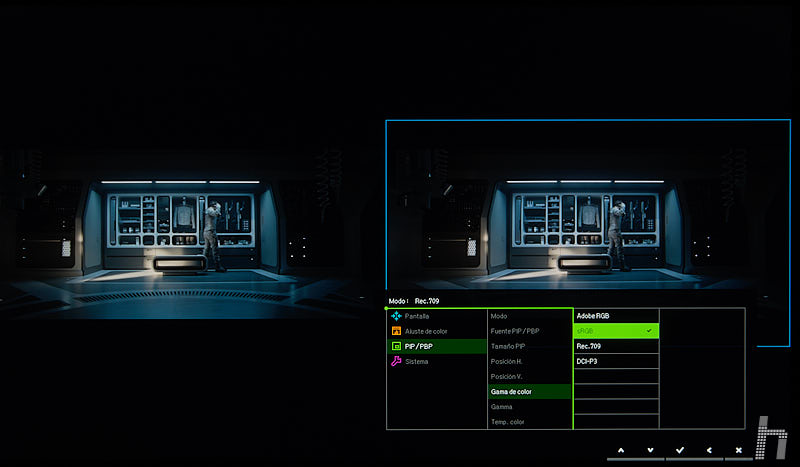
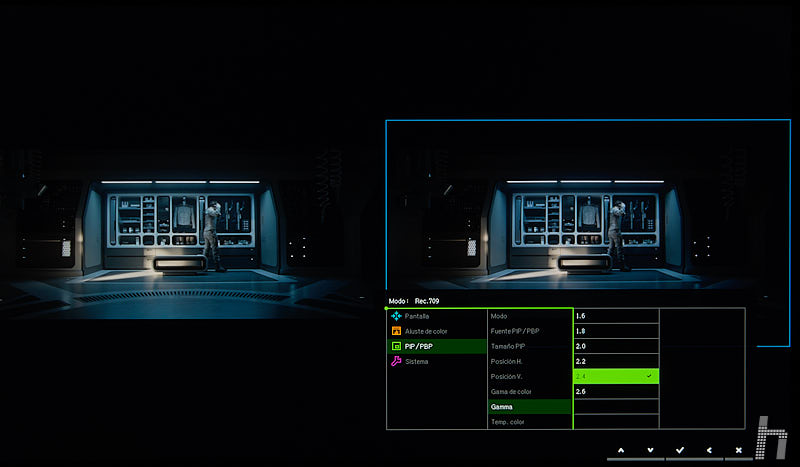
It is also worth noting that the monitor can work indistinctly in both numerical ranges of video signals: the full (0-255) or the limited, typical for broadcasting (16-235):
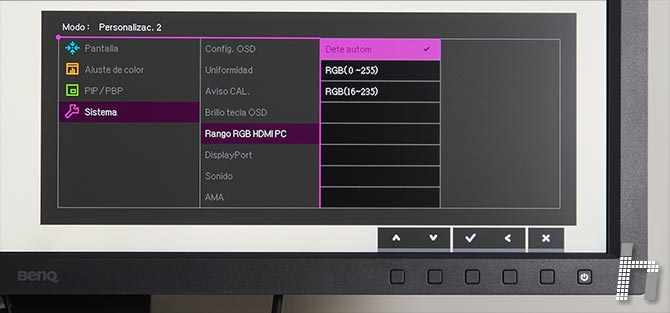
Continues in page 6…